Android Xposed Framework
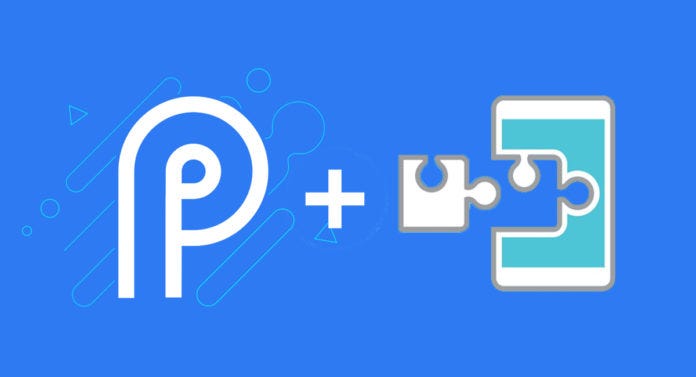
Xposed Framework Hub
Xposed might not be the trendy Android modding tool that it used to be, but it’s still pretty great. If you’ve never used the Xposed Framework before, we’ve got all the information you need to get started right here.
Xposed is a framework that allows users to easily apply add-ons (called Modules) to the ROM. … The release of Android Nougat presented some problems for Xposed, but those have since been mostly ironed out. Xposed Modules work best on stock Android and can sometimes not work as intended on Samsung devices.
Definition 1
Xposed is a framework for modules that can change the behavior of the system and apps without touching any APKs. That’s great because it means that modules can work for different versions and even ROMs without any changes (as long as the original code was not changed too much). It’s also easy to undo. As all changes are done in the memory, you just need to deactivate the module and reboot to get your original system back. There are many other advantages, but here is just one more: Multiple modules can do changes to the same part of the system or app. With modified APKs, you decide for one. No way to combine them, unless the author builds multiple APKs with different combinations.
Definition 2
Xposed is a framework that allows users to easily apply add-ons (called Modules) to the ROM. Rather than flashing a new ROM to get a specific feature, you can use Xposed to add individual features to whatever ROM you’re using, or even just the stock ROM.
Xposed doesn’t work perfectly on every device and all versions of Android. The release of Android Nougat presented some problems for Xposed, but those have since been mostly ironed out. Xposed Modules work best on stock Android and can sometimes not work as intended on Samsung devices. With all that in mind, let’s learn a little more.
Definition 3
Xposed Framework is a favorite Mod among the users who love to modify their Android smartphones. It provides seamless customization ability on compatible Android devices. The Xposed Framework is easy to install and a module-based framework. It allows users to extend the functionality of the device by letting install other apps/mods/tweak at the system level.
Xposed Framework not only extends the functionality of the device, but it also improves the performance by tweaking the system-level functionality of the device. The ability of easy installation of modules is unmatchable. Xposed also allows users to flash custom ROMs via Xposed Manager. It fades away the process of flashing via custom recovery. It saves time and effort while installing any module.
The Framework uses the ART (Android Runtime) to let Xposed modules to execute their methods before calling the original methods. It is an advanced version of the Magisk Module with more abilities to modify at the system-level.
Note:- that this only works with root access on Android 4.0.3 up to Android 4.4.
Features of Xposed Framework
Ability to run on Stock ROM: Exposed Framework can smoothly run on stock ROM. It won’t affect the working of the current ROM in any way and can easily fit in it. The user needs to install the framework over the top of the OS. It is a boon for users who loves to use the stock ROM but needs some customizability access.
Easier to use: Due to the availability of different modules, the Xposed Framework is quite easy to use. The users can easily plug and play with the modules. It is a boon for users who loves to customize smartphones.
Cross-Device compatibility: The Xposed modules can run on any device having the Xposed framework installed. Irrespective of the Android version, device manufacturer, and build type, the Xposed Modules run flawlessly on the Framework compatible device.
Save-Time Efforts: Xposed Framework saves the time of the user in customizing the UI. It can quickly improve performance and enhances the overall device’s usability.
The Xposed Framework did not support Android 9.0 Pie officially, but a Reddit user has successfully ported it to the newer Android version. It can be easily installed on all the Android devices running Android 9.0 Pie. Interested users need to install Magisk Manager and then EdXposed mode to successfully start utilizing the Xposed Framework.
Note: It is an unofficial build of the Xposed Framework. It might be risky to install it as it contains various bugs. It is even not open source. However, it is working fine on Android 9.0, but there’s always a scope for some issues. GizmoChina.com will not be held responsible for any damage to your data and device.
Xposed vs Magisk

Magisk and Xposed are two of the most popular Android modding tools. Xposed has been around for several years, but Magisk is a relative newcomer. Both of these tools aim to make it easy for users to mod their devices. They have a few similarities and a couple of big differences. Learn about both tools and you can decide which is best for you.
A lot of Xposed decline in popularity is due to Magisk, which offers a “systemless” approach. The Xposed Framework modifies the Android system, which triggers Google SafetyNet to disable things like Google Play, Netflix, and Pokemon GO. Magisk, on the other hand, does not modify the system. It uses the boot partition instead of the system. When a system file is requested, Magisk overlays a “virtual file in its place.
Now here’s where things get interesting: Xposed can be used with Magisk. The Xposed Framework can be installed as a Magisk Module. This means Xposed can also be systemless and you can use the mods without triggering Google SafetyNet.
System vs Systemless
Magisk is very popular for its “systemless” approach to Android modification. Instead of modifying the system files, Magisk uses the boot partition and leaves the system untouched. When a system file is requested by the OS the “virtual” file is overlayed in its place. But the system file is still present and unharmed, which is important if you want to receive OTA updates and use apps that are protected by Google SafetyNet.
Xposed, on the other hand, modifies the system as soon as it’s installed. Altering the system files will break apps that hide behind Google’s SafetyNet system. You can’t use Google Pay, Netflix, or even Pokemon GO. Any app that is paranoid about root access can hide behind SafetyNet. Here’s where things get a little complicated. You can actually install Xposed as a Magisk module.
Modules

The core functionality of Xposed is to be a framework that allows the installation of “modules.” These are custom mods that can do a wide variety of really cool things. The great thing about Xposed is the huge library of modules to choose from. When you install the framework you’ll get an app with a repository full of modules. Installing a mod is as simple as installing an app, but it usually requires a reboot.
Magisk also includes modules, but the selection is not nearly as vast. The Manager app also allows you to install a variety of mods from the repository. One of the most popular mods is actually root access. Xposed is also available as a Magisk module and it can even be systemless. That means you can use Magisk and Xposed together to pass the SafetyNet test.
Root Tools
Root is obviously important when you’re talking about doing serious modding to Android. Magisk can be used to get systemless root access. Xposed requires root access before it can work. So Magisk is more of an all-in-one tool, while Xposed requires some extra work before you can get it up and running. The two have some similarities, but in the end, they are actually quite different. Magisk is installing things on top, while Xposed straight up changes things. Some people find that extra layer to be a hassle, but it’s necessary to get around SafetyNet. Both tools serve a valuable purpose.
Prerequisites:
- Download Riru Core Magisk Module
- Download EdXposed Magisk Module
- Download EDXPosed Uninstaller
- EdXposed Installer
- Download XPosed Installer APK
- You should have Magisk Manager installed on your device.
- The device should be rooted.
Before Installing the Xposed Framework
There are a few things you need to do first:
- Make sure that your device is fully backed up. It’s possible to run into issues during the installation or use of Xposed that leaves your device unusable.
- Check which version of Android you’re running so that you know which download link to choose below. This is usually found in the About phone or About device section of Settings and might be hidden away in a More area of Settings.
- Identify your device’s CPU architecture. Droid Hardware Info is one app that can show you that information.
- You’ll need to root your device.
How to Install Xposed
Method 1
Required:
- Android 5.0+ device
- Root (How to root)
- Download the APK from this thread
- Install the app like you normally would
- Open the app and go to the Framework section in the menu
- Tap the Install/Update button and select Install
- Grant root access to Xposed Installer
- The app will install the framework and Reboot
Method 2: Magisk
Required:
- Root (How to root)
- Magisk (How to install Magisk)
- TWRP
- Magisk Manager
- Download the latest Xposed Installer for Magisk from this thread
- Open the Magisk Manager app and find Xposed in the Download section
- Find the SDK for your Android version
- Install the Xposed module
- Reboot to activate
How to use in Android App
First, you create a standard app without an Activity in Android Studio.
Then you have to include the following code in your build.gradle:
repositories {
jcenter();
}After that you add the following dependencies:
provided 'de.robv.android.xposed:api:82'
provided 'de.robv.android.xposed:api:82:sources'Now you have to place these tags inside the application tag found in the AndroidManifest.xml so Xposed recognizes your module:
<meta-data
android:name="xposedmodule"
android:value="true" />
<meta-data
android:name="xposeddescription"
android:value="YOUR_MODULE_DESCRIPTION" />
<meta-data
android:name="xposedminversion"
android:value="82" />NOTE: Always replace 82 with the latest Xposed version.
How to use Xposed
As we’ve mentioned, Xposed is a framework that allows for the installation of add-ons called “modules.” These modules can do a lot of really cool things. This is the core functionality of Xposed, and it’s super easy to use. All you need is the Xposed Installer app, which you should already have.
- Open the Xposed Installer app
- Open the menu and navigate to the Download section
- You can browse the wide selection of modules here
- Select the module you want to install
- Swipe over to the version tab and tap Download for the version you want
- Open the menu again and go to Modules
- Activate the module you just downloaded and reboot
Some modules will have apps that allow you to tweak settings and customize things. Other modules will simply apply the tweak with no extras. You can remove modules by going to the Modules section and disabling them and rebooting.
Best Xposed Modules
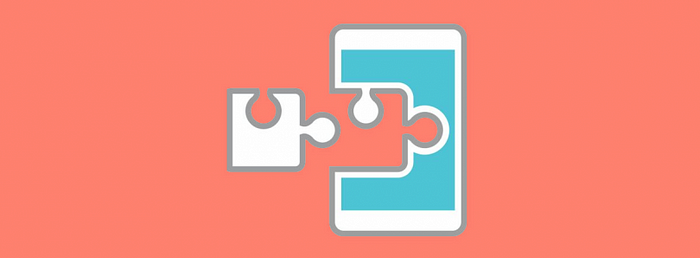
Xposed is not the hot and fresh new mod in the Android world it used to be, but a lot of users still love it. The Xposed Framework opens up your phone to a huge selection of customizations. The repository for Xposed modules is much larger than Magisk, which is a popular alternative. If you’re getting started or need some fresh mods, we’ve got a great list for you.
Now that you’ve got everything set up and you’re ready to install some modules, let’s start with some of the best ones. Here is a shortlist of great modules to download. Check out our full list for even more.
Note: Be sure to check which version of Android and Xposed these modules require. They don’t all work for the same versions.
Note: Be sure to check which version of Android and Xposed these modules require. They don’t all work for the same versions.
1. Amplify Battery
Battery life is something you can really improve with Xposed modules. Amplify is a mod that instantly gives you more juice. By default, it will make a difference, but you can enjoy more improvements if you adjust the settings. The mod allows you to easily see what is causing battery drain. It will show you which things are safe to limit so you don’t accidentally break something. Amplify requires a paid “pro” version to unlock some features.
2. BootManager
Every time you boot up your phone a bunch of apps launch in the background. Android is built to manage background apps and you usually shouldn’t kill them. However, BootManager is a mod that can stop apps from launching at startup. If you have some especially performance intensive apps that open at startup you can use this app to stop them
3. CrappaLinks
CrappaLinks is a very popular mod that improves the experience of launching default apps with links. Sometimes an app will open a YouTube link in a browser window instead of the YouTube app. This can be very annoying. CrappaLinks fixes this problem and it doesn’t take many configurations.
4. Flat Style Colored Bars
In most apps, the status bar will be a slightly darker shade than the main app color. Most apps also keep the navigation bar plain black or white. Flat Style Colored Bars is a mod that allows you to customize this look. You can make the status bar match the same color of the app, so it’s a more flat color scheme. It also allows you to make the nav bar match the app colors. Apps are much more immersive when the entire UI matches.
5. GravityBox
Gravity Box is an essential Xposed module. It’s a combination of many different tools. You can tweak the lock screen, status bar, nav bar, display, power menu, and so much more. If you only download one module from this list, make it Gravity Box. You’ll find a plethora of great customization options for just about everything.
6. Greenify
Greenify is a popular app even for non-rooted users, but as an Xposed module, it can do a lot more. Greenify allows you to “hibernate” apps when the phone is locked. Apps that you don’t use often or don’t need to be constantly awake can be put to sleep. This saves battery life when your phone isn’t being used. Greenify will help you choose the apps that are using the most resources in the background. It’s an excellent tool even if you don’t have Xposed.
7. NeverSleep
NeverSleep allows certain apps to prevent the display from sleeping. Instead of adjusting the screen lock time for the entire system, you can adjust it on an app-by-app basis. You might find this useful for a reading app or a cookbook app. It’s a simple tool but it can be very useful.
8. PinNotif
Some people like to use notifications as reminders to do something later. The only flaw in this system is when you accidentally remove the notification. PinNotif allows you to pin any notification. Simply long-press the notification to pin it and long-press it again to unpin. Then you can swipe it away when you’re done with it.
9. Xblast Tools
Xblast is similar to Gravity Box in that it includes a bunch of different tools. This includes tweaks to the status bar and nav bar, volume buttons, multi-tasking, and much more. The customization options are nearly limitless. It’s a great suite of options for anyone interested in doing a wide array of tweaks.
10. XUIMod
As the name implies, XUI is all about the system UI. The module includes tweaks for the clock, battery, animations, lock screen, notifications, and more. Even little things like the AM/PM on the clock can be changed. If you notice little details like that, this is a great mod for just slightly tweaking little things and changing the overall look.Steps to Install Xposed Framework Android 4.0.3(Ice Cream Sandwich) up to Android 4.4(KitKat)
- Download Xposed Installer. (Download Link)
- Go to Settings -> Security -> Tick Unknown Sources.
- Install the downloaded APK on your phone.
- Open Xposed Installer. Click Framework and Tap Install.
- After installation, reboot your Android device.
- Now you can download and install the Xposed Modules via Xposed Installer.
Steps to Install Xposed Framework For Android 5.0(Lollipop) up to Android 6.0(Marshmallow)
- Download the latest Xposed Installer apk from here. (Currently v3.11)
- Install the apk on your device.
- Now download the latest flashable zip file from here: Android 5.0 | 5.1 | 6.0.
- Don’t forget to choose the appropriate ARM version of your device.
- Now boot into recovery mode on your device and flash the downloaded zip file.
For Android 7.0(Nougat)
Follow this guide: https://www.xda-developers.com/official-xposed-framework-android-nougat/
For Android 8.0(Oreo)
Beta is out now! You can try it out!
The above steps will install the framework. But merely having the framework installed will not serve the purpose. You will need to have the required modules installed to get its full functionalities. Let’s have a look on how to install an Xposed module.
Steps to Install Xposed Framework on Android 9.0 Pie
- Download and install the Riru Core Magisk Module.
- After the successful installation of the above module, Install EdXposed Magisk Module.
- Now, reboot your Android 9.0 Pie running device.
- Need to install Xposed Installer APK by DVDandroid on your phone.
- Open the Xposed Installer app from the app drawer, and you will see successfully installed notification.
You will see the Xposed on Android 9.0 pie after the device gets booted successfully.
Xposed Framework officially supports Android 8.1 Oreo. The installation is based on the Magisk manager, and it won’t affect the device’s SafetyNet. Users can flawlessly use programs like Google Pay, Banking Apps, etc.
Note: Flashing the zip file may cause boot loops on some devices. So this would mean that Xposed is not compatible with your device or your current ROM. To be safe and to prevent data loss we would recommend you to take full device backup.
Uninstall Zip
To uninstall the Xposed Framework you will need to download a zip file and then flash it using a custom recovery. Download the uninstaller zip from this link.
How to Enable or Disable Xposed Modules
Once the module is downloaded, you have to enable it before you can actually use it:
- Access the main screen in the Xposed Installer app and enter the Modules section.
- Tap the box to the right of the module name to enable or disable it. A checkmark will appear or disappear to show that it’s either toggled on or off, respectively.
- Reboot the device to submit the changes.
Best Xposed Modules Worth Mentioning:
1. Gravity Box
This module allows you to perform various tweaks that include Lock screen tweaks, Status bar tweaks, Navigation bar tweaks, Power tweaks, Display tweaks, Phone tweaks, and Media tweaks. Along with these tweaks, this module will allow you to skip tracks playing on the music player of the device by double pressing the volume key. You will also be able to tweak the launcher as well as power and notification control. This module is basically designed for AOSP based ROMs which usually refers to the unmodified ROMs or code from Google. There is hardly any feature of your phone that cannot be tweaked by this module.
2. Boot Manager
The Boot Manager provides you an interface to select the apps that you don’t want to run automatically during the booting. This reduces the time taken while booting your device. Moreover, it also helps in increasing the battery life. You might have noticed that in your Android phone, a hell lots of apps are invoked as soon as the phone starts booting. These apps keep running in the background thereby reducing the battery life of the phone also decreasing the device’s performance. Now with this module, you can feel relieved as it will allow only the selected apps to run while booting. You will be given the opportunity to select or deselect the apps which will run or not run during the booting.
3. xStana
Are you ever thinking of customizing the navigation and status bar of your phone? Well, you can do that by installing the xSTANA module of the Xposed framework. The current version of this module is 2.5.0 and it requires Android 4.0.3 and up. You should know that customizing the navigation and status bar is possible by flashing custom ROMs on the phone. However, it requires some advanced knowledge about system-level settings. The xStana module makes it easier for you by giving you the options to customize the navigation and status bar.
4. xPrivacy
The xPRIVACY module strengthens the security of your phone by securing the sensitive data. It also serves the purpose of allowing only selected apps of your choice to get access to the internet, thereby making the device less vulnerable to various potential security issues.
5. NotifyClean
The Android operating system has this feature of sending app level and system-level notifications in the notification bar of your device. This sometimes gets annoying with unwanted notifications getting popped up every now and then. This can be customized using the NOTIFYCLEAN module which allows your notification bar to stay clean and sleek. This module helps to clean your notification bar in just a simple and quick tap
6. AppSettings
This is another cool module of Xposed Framework. Using this module, you can view the different settings of all the apps that are installed in your device. Besides viewing, you can also change or tweak the setting of the apps.
7. Swipe Back
Navigation from one screen to another is made easier by this module. You do not need to tap on the back button every time you want to go back to the previous screen. Instead of that, you can simply swipe or scroll your screen left or right to do the navigation.
Some other best Xposed Modules are listed below:
- Advanced Power Menu
- Ex-Themer
- Ex-Themer 2
- Google Offline Voice
- Green YouTube
- Greenify
- KitKat Music Lockscreen
- XBlast Tools
- XHalo Floating Windows
- XMulti Window
- YouTube AdAway
- And Find more by yourself and don’t forget to put that in the comment section.
How does Xposed Framework work?
The Xposed Framework is like a portal. It alone is of no use in your phone but provides a bridge to install different modules in the device. These modules perform the actual job. They can change the behavior of the system and apps without touching any APKs. The changes that are made by the modules are independent codes that are installed on the Xposed Framework, reverting the changes is as easy as uninstalling an app. Multiple modules can work simultaneously on the Framework with the same system settings and change it independently.
How to uninstall an Xposed module?
As mentioned earlier, you can uninstall an Xposed module if you no longer need to use it. Uninstalling a module is quite straightforward. You can also disable the module for a period of time instead of permanently uninstalling it. To uninstall it open the Xposed Installer app and tap the Modules option. All your installed modules are listed here. To uninstall an Xposed module long press on the module in the list and then select Uninstall from the options. It’s good practice to reboot once more.
https://www.gizmochina.com/2019/07/26/install-xposed-framework-android-9-pie/
